HOW TO GET PRICING
THERE ARE TENS OF THOUSANDS OF COMBINATIONS THAT CAN BE MADE ON THE DOORS AND DRAWER FRONTS WE OFFER. THEREFORE,YOU WILL BE ASKED A FEW QUESTIONS TO NARROW DOWN THE CHOICES, AND A PART NUMBER CAN BE ASSIGNED TO PRICE THE DOORS AND DRAWER FRONTS CORRECTLY.
SIMPLE QUESTIONS LIKE "WOOD OR THERMOFOIL", "WHAT KIND OF WOOD AND WHAT COLOR?
READ THESE DIRECTIONS CAREFULLY, AND GETTING PRICES WILL BECOME SIMPLE:
Go to the HOME page by clicking on the 'RefaceDepot' Name in the upper Left corner of any page

Once at the HOME PAGE, Click on the YELLOW Button:

Don't worry! SHOPPING DOES NOT MEAN YOU NEED TO BUY ANYTHING!
Once you click on the 'Start Shopping' Icon on the Home Page, you will see an ORANGE VERTICAL Pick List on Left Side of webpage full of choices, starting with 'CLICK BELOW to add Items'. Under that are all the categories of items we offer. The First Clickable ORANGE button is 'Cabinet Doors'.
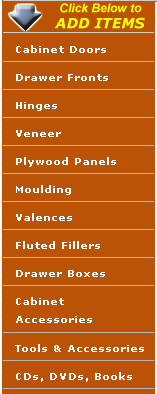
Pick "Cabinet Doors", then pick the Type of door, the Basic Shape, the Color, Wood, Edge, Panel, etc, etc. If you are not sure on any of the choices, simply pick the FIRST Choice by clicking ON the picture (whether it is a line drawing or a photo), because it is the most popular. If there is ONLY ONE CHOICE, you still must click on it to proceed to the next step. This is necessary because here are 6000 different combinations, and the website can't price anything for you until it has some options to work with. Don't worry. Choices like the Panel Profile, Edge Profile, and Frame Profile Won't Vary the price AT ALL, unless the Choice Itself Has a note Stating that There is an Additional Charge for that Choice.
After make the Choices presented to you by Clicking on the Items you want, You will eventually find yourself at the page where you enter you quantities, widths and heights of your doors. REMEMBER, THE DOORS HAVE TO BE THE SAME STYLE at This Point. If you want to use TWO DIFFERENT STYLES of Doors in your Kitchen (for instance, '301' for the Upper Doors, and '300' for the Lower Doors), You should ONLY fill in the sizes of the doors that match the Shape you picked back at the beginning of the selection process. You can look over in the RIGHT column to check which door style you chose. It keeps a running tab of the choices you have made. You will add the second style of doors after you enter the first style, and have them safely placed in your shopping cart
You will repeat the entire process for each DIFFERENT item, whether it is a different shape Door, or a Drawer Front, Plywood, Veneer, Hinges or any of the other items by clicking that item on the LEFT SIDE Orange pick list.
Fill in the Quantity and Dimensions in the Entry boxes with ONE OR MORE of the EXACT SAME STYLE items as you want to, then click on "Step One: Click to Display Prices".
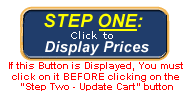
If you still have more of the EXACT SAME items to enter, simply click
on the  button right above the price.
button right above the price.
Once you have entered all the SAME STYLE doors, the Important Thing to do is to click on 'Step Two: Add This to Your Shopping Cart'.
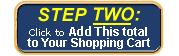
You will have just created your FIRST 'GROUP' of same items in your Shopping Cart.
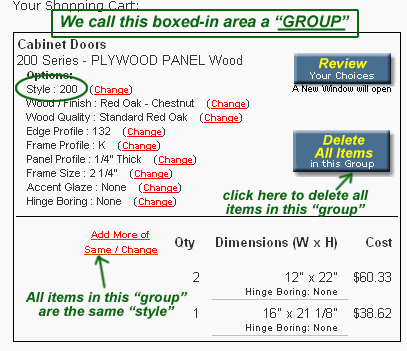
To add more Doors that are a DIFFERENT SHAPE or DIFFERENT STYLE, You will need to make a new GROUP. Simply click on the ORANGE Vertical Pick List Buttons on the LEFT side of the screen AGAIN. Pick"Cabinet Doors" AGAIN, and you can pick the different shaped door this time around. Go through the same choices you did for the first Door Style, and fill in the new quantities and sizes. Then, just like the first time, Click on "Step One: Click to Display Prices", then click on "Step Two: Add This to Your Shopping Cart".
First, Click on 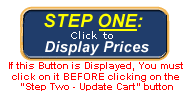
Then click on 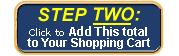
You will now have just created your SECOND 'GROUP' of same items in your Shopping Cart.
Now, Go to the ORANGE Left Column andclick on "Drawer Fronts". Follow the same process, picking the same wood, color, edge, etc., and putthose items in your cart, creating a THIRD 'GROUP'.
REMEMBER! Different items will never be able to be put into the same 'Group' in the shopping cart. You must first dump your 'same' items into the shopping cart before you can start entering different items.
You cannot price non-matching items until you've cleared the database by either moving the items to your shopping cart, or losing them by clicking on an ORANGE item in the left column. Your Shopping cart is your "SAFE AREA" for your choices and items. Until they are put there, you can easily lose them by backing up too far, or clicking too many buttons in the wrong order that is illogical to the database. It is best to pick an item and follow it through to the shopping cart.
You can always remove it from the shopping cart later by clicking on ONE click.
Also, you can go to your shopping cart at ANY TIME by clicking on the white box near the top of the right side with the shopping cart in it. After you enter some items in your shopping cart, there will be an actual $ dollar amount showing. If you Click on it, you will return to your shopping cart.
It is VERY IMPORTANT to SAVE you shopping cart for later reference, or if you simply happen to lose it. (Some customers might work on revising their carts for a month or more before actually make a purchase.)
To Save your Shopping Cart, there is a Link that reads "STOP! Email this cart Info to yourself" directly above your Shopping Cart Dollar TOTAL. The area looks like this:

Click on it, and a small window will open. Enter your Email address and press 'submit'. (You will receive an email with a link to return to your shopping cart. We respect your privacy, and will NEVER share your email address with any outside source.)
Also Copy the 'Cart ID' on a piece of paper. It is also located right above the total Dollar Amount shown in the right side Column. It will allow us locate your shopping cart if you lose it, and need to call us for help. The 'Cart ID' should be a set of FIVE digits separated by a dash. 'HB-G5H' or '6J-LCV' are the typical type of combinations to look for.

You can Add to, Edit, Change, and even Eliminate Any or All Items in your Cart.
Do not be afraid to put Items in your shopping cart. You are still completely anonymous, and you are never required to buy anything. It is simply 'SAFE ZONE' for your items.
As you shop around the site, you can always return to your shopping cart by clicking on

on the upper right side of the page.
Once you have entered all the items you want and are ready to make your purchase, Click on the blue button "Click to Review Your Cart" or "Place Your Order in ourCheckout Area".
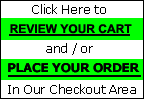
You will look at several 'review' and 'Delivery Info' pages before you will even get a chance to enter your credit card info.
So don't worry,You are never going to be taken advantage of. It simply cannot work that way.
It is absolutely impossible to accidentally place an order.
NOTE: WHATEVER THE PRICE SHOWS IN THE SHOPPING CART IS THE PRICE THAT YOU WILL PAY. THERE WILL NOT BE ANY SURPRISE SHIPPING CHARGES OR FEES ADDED ON THAT YOU ARE NOT ALREADY FULLY AWARE OF BEFORE YOU EVEN START FILLING IN YOUR CHECKOUT INFORMATION
Fill the shopping cart up and empty it out as often as you want. That is what it's there for. Just like a supermarket, if you leave your cart in the corner, you haven't bought a thing.
The only recommendation we have is that you work with the SAME shopping cart, and don't make up several different carts. Some peoples computers can get very confused when several "cookies" for several different shopping carts are coexisting on their computer at the same time! any changes made to one cart might actually show up on a different shopping cart.